DIY All in One Digital planner
I’m so excited to share with you guys my Ultimate DIY All in One digital planner. This one is a keeper :) It gives the most of freedom for building your ideal planner and truly have Everything in One place. I’m saying planner, but actually it’s so much more.
The main dashboard includes 20 links!! Which means that apart from monthly/ weekly planner, you have 19 more places to store ALL your needed layouts, notebooks, stickers, themed planners, bullet journals, project planners, budget, homeschooling, class notes, home organization, recipes and anything you need in one pdf.

Planner comes as Keynote file. So you’ll need to have Keynote app on your Ipad or laptop to customize before importing to the note taking app.
Let’s start with visual customization :) If you’ve been following DigitallyWild for a while, you’d notice that I love to design realistic, interior inspired planner dashboards. For one, they are beautiful and inspiring, and secondly, functional and easy to use. With digital planning everything is possible: you can get creative and productive at the same time.
So, for this planner dashboard, I included 3 matching wall colors to choose from + you can change elements, add your images into the frames, move everything around and set it up as you want.

All elements, apart from shelf, table, notebook covers and frames are movable. And, I included a couple of different options for you to choose from. In the future, I’ll add more dashboard elements to the store.

How to replace dashboard elements
Elements included with this planner kit:

Let’s take a look at the main planner pages. I designed yearly, monthly and weekly pages for you. But, the best part about having customizable Keynote file is that you can totally change those layouts to your own.

Empty planner page is included with your download and to make things even more easier for you, all weekly pages are made as master slides. It means that you can change only one weekly page for chosen month and changes will automatically apply for all other 6 weekly pages for that month.
How to change weekly layout for the whole month:
You can also change monthly layout. In Keynote, just tap on Plus sign and choose another layout from Camera roll. Place it on top of existing one or cover with empty page first.
You can also do it later, in note taking app after export.
Notebooks
Near Planner cover at the dashboard, there are three pre made notebooks.
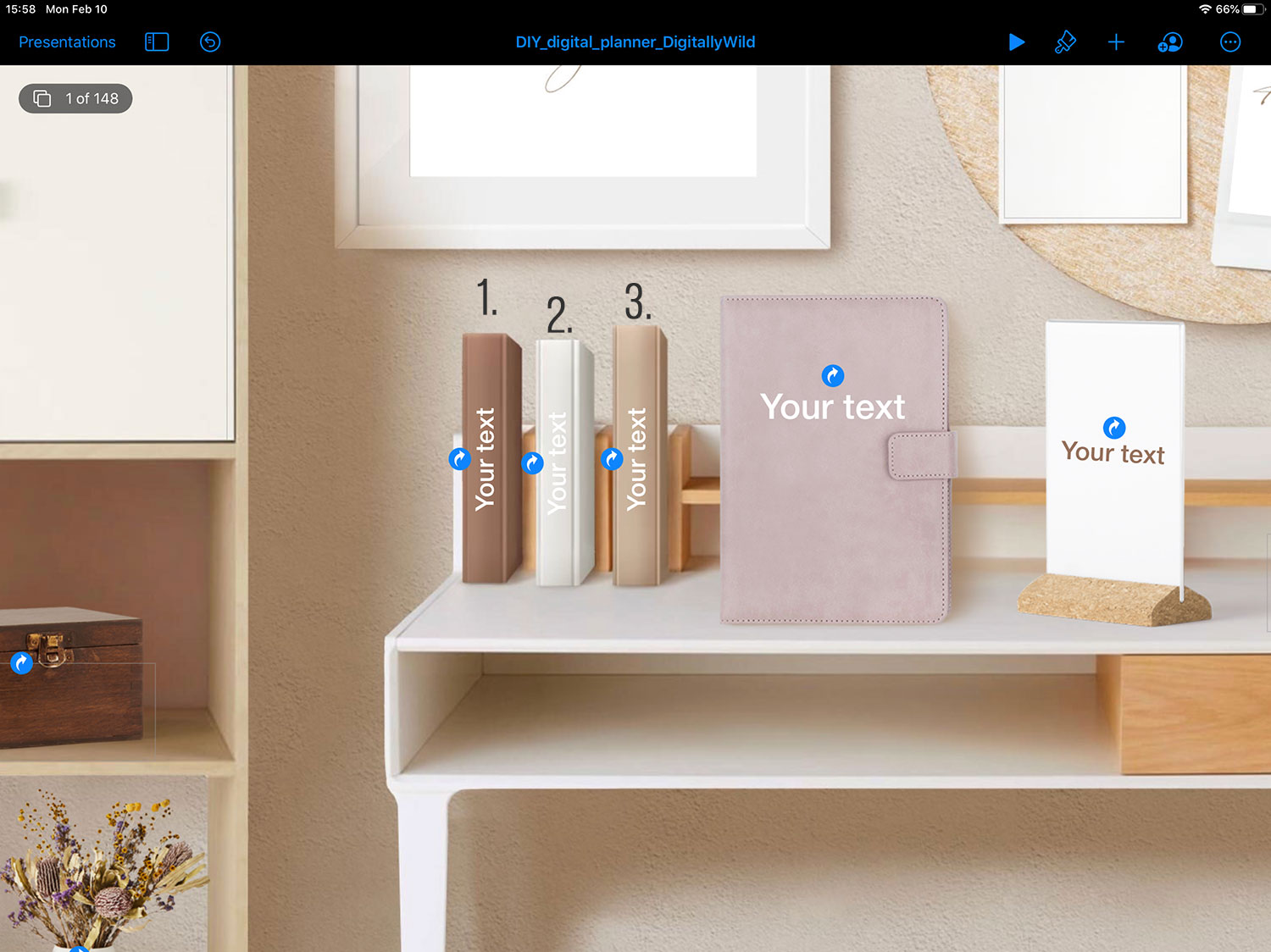
I already included text on the covers, so you just need to tap on it and rename notebook. Keep in mind that you can choose any font from your Library, change color and size.

How to add tab names in Keynote
Other page layouts are available from main dashboard. All elements are transparent png files which you can move/ delete. You can also easily change wall color to match dashboard. (see videos below)

Reading journal
One of the pre made notebooks is this reading journal. I call it Reading journal, but actually it can be used as recipe book, class notes broken by subject, projects brainstorm etc.
At the contents page there are 18 links to the empty graph page and you can always go back to contents page by taping on the paperclip.
I have separate reading journal with similar layout and it’s working out really great for me. I love to have all my book annotations in one place. So I thought, that this layout will be useful for you guys too.

I mentioned at the beginning that this is the most functional and customizable digital planner I've ever made. You have 13 customizable links and unlimited amount of choices to what add there. Elements I numbered in preview are linked to empty wall page. You can literally add anything you need there. The wall color can be changed, dashboard tag can be removed and replaced with table stand instead. You can insert layouts from your other planner pages here, add trackers, stickers, other elements that can be linked to another page. Sky is the limit :) This is the part where you can get really creative and make your Ideal All in One digital planner.
We are all different, and we have different needs regarding layouts we want to have in a planner. This way, you can build smth that will be just for you. Digital helper that you can use year after year: improving, modifying, experimenting and learning what’s working for You.

In the download I included empty notebook and planner pages + matching tabs. You can build your own journals within this planner.


How to build your own planner spreads
- Make sure to save Elements folder in your Files, ICloud Drive or Dropbox. When adding pages, in Keynote, select “Insert from” and choose element you need.
- To add hyperlink: choose Shape, in Style select No Fill. Tap on the shape - choose Link - Link to Slide - slide number.
- To crop image in Keynote: double tap on it.
How to export customized planner
I do hope that you’ll have a lot of fun building your ideal digital planner. I’ll add more dashboard elements, pages and pre made layouts to choose from in the future. So if you have any requests or suggestions, please feel free to email me or leave a comment below. I always answer :)
Talk to you soon,
Kate

