Project planner and time blocking technique
So I’ve heard about time blocking technic a while ago and thought that it would be awesome to implement it in the project planner I designed. The idea with this planner was to combine all the useful tools we tent to use to track time and manage projects in one place at a glance.
Time blocking technic is supposed to be a game changer in terms of keeping person motivated to work all day long. And, It encourages to stay focused: once one task is done and time is up you know exactly what to do next.
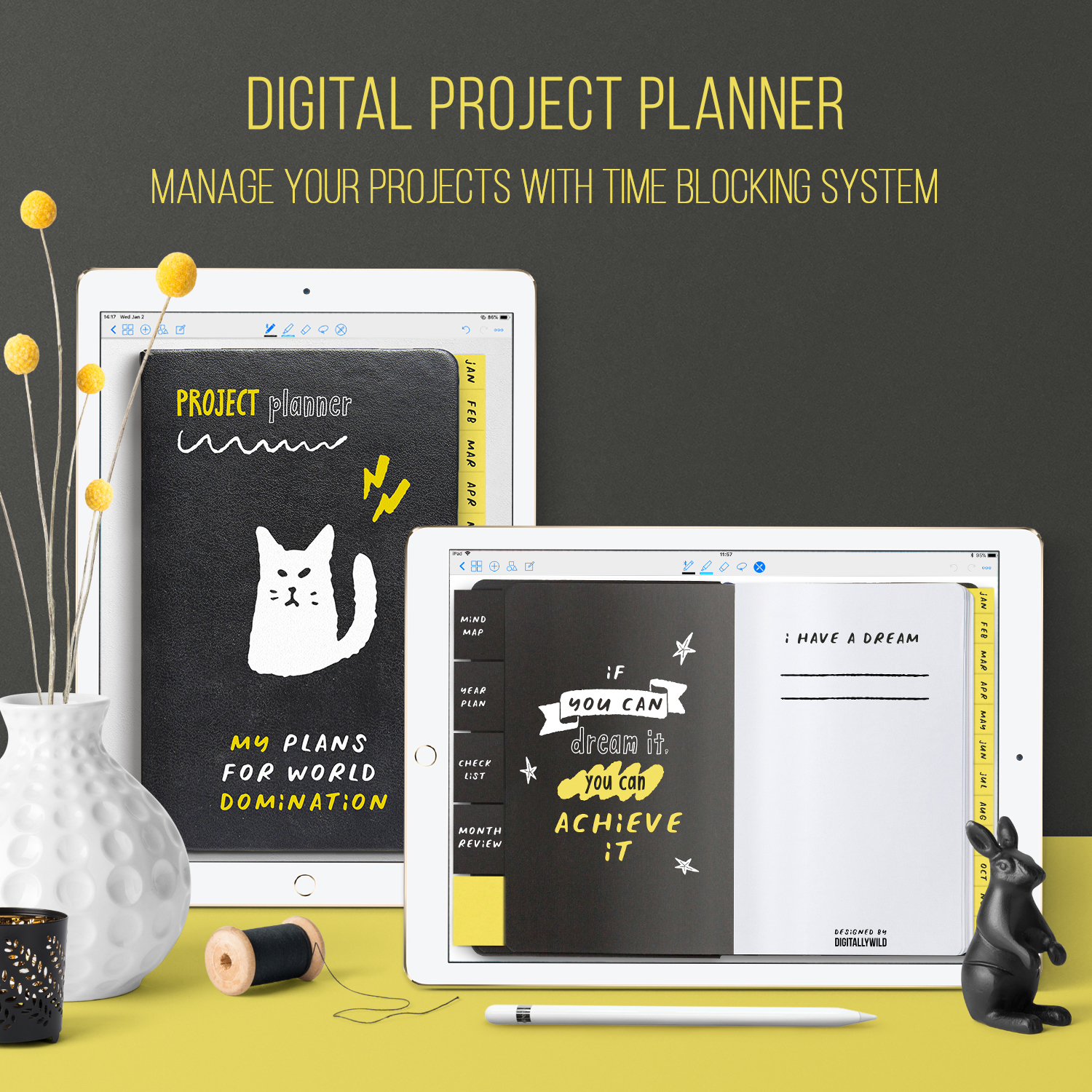
Mind maps and project planning
Before anything else, if it’s a big project, you’ll want to break it on stages and manageable tasks. I’m a true believer in mind maps. They are a great visual tool for your ideas and thoughts on a specific subject.
The benefits of mind mapping:
- Mindmaps can help to clarify a complex problem
- They can help to brainstorm and find new ideas
- Mindmaps can help to lay an action plan for your project
It’s a super easy but very powerful technic that you can use for about any project or big task.
That’s why I included Mind Map page at the beginning of my project planner.
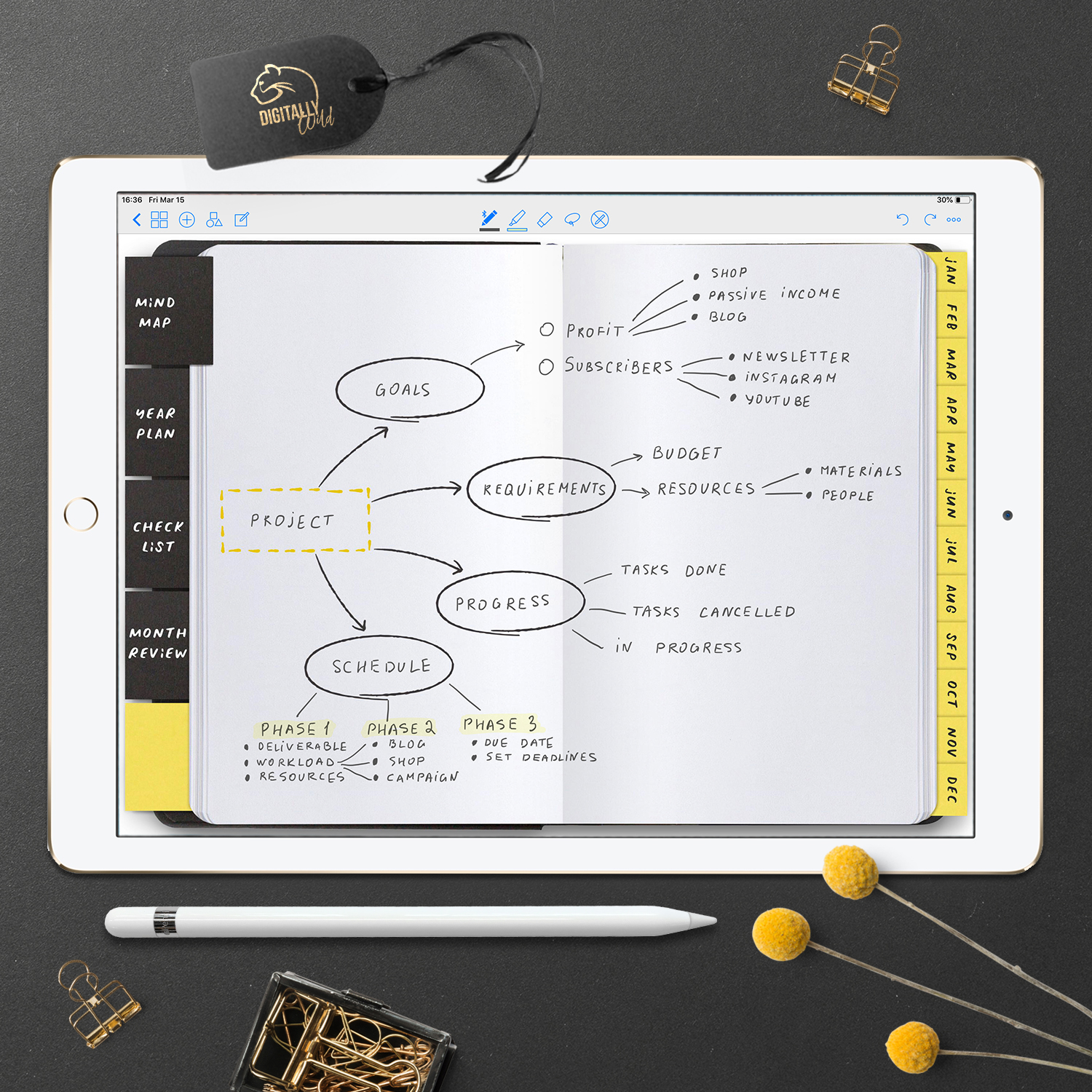
Keeping track of monthly and weekly tasks
We all have tasks that are on repeat each month, week and even day. Those are also called routine tasks. I like to keep them on separate page, so I could review and plan those tasks into my monthly and weekly schedules and do not forget a thing.
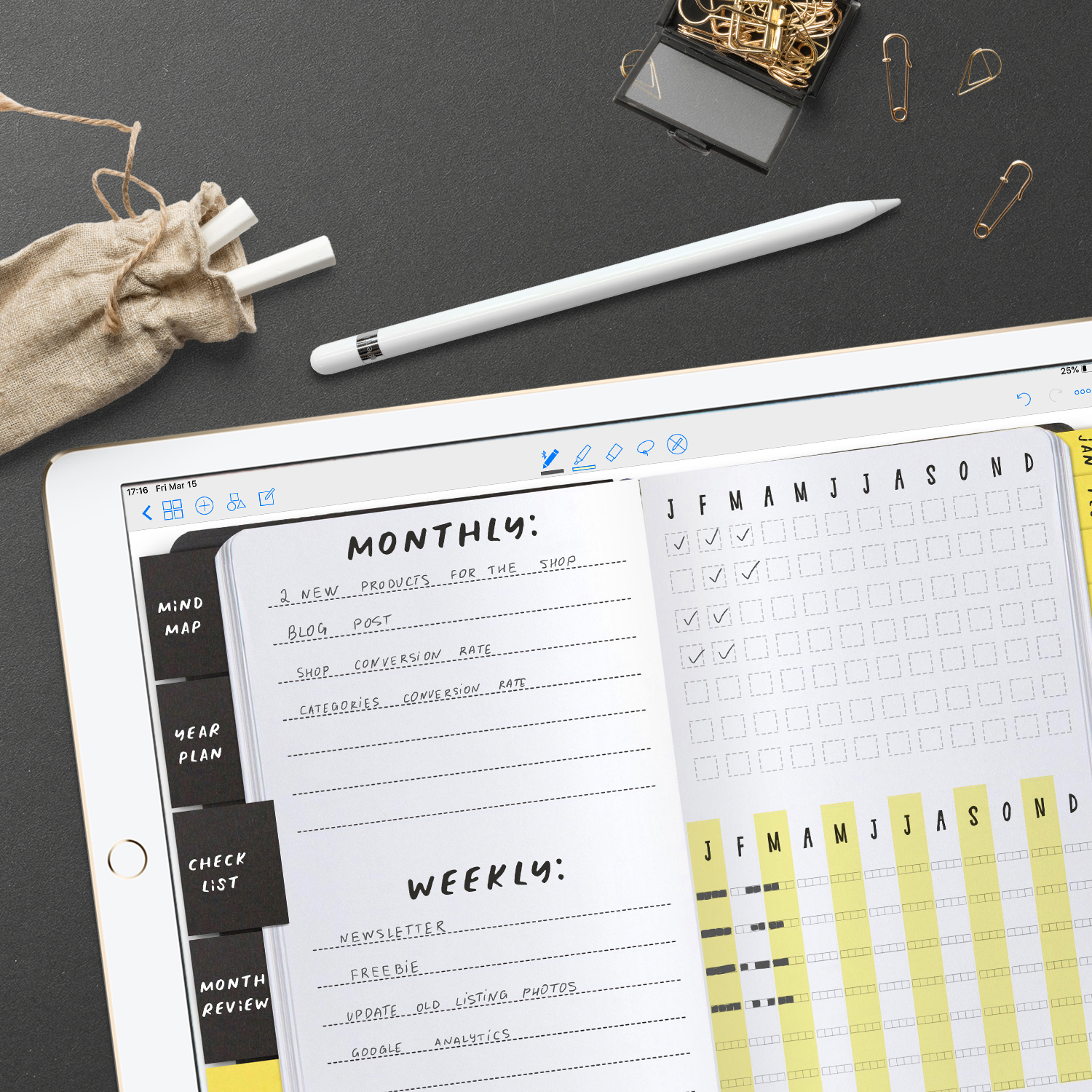
End of the month review is important
To make sure that you are going to your goal and not repeating the same mistakes month after month, it’s important to review your actions at the end of each month. You’d want to keep track of all the things that worked and didn’t work for you or your project. At the end of the month, I like to brainstorm about things I could improve next month. During that time I most likely to come up with ideas for new projects. That’s where Notes & Ideas come in handy.
Also, writing down month highlights will help you to see what you managed to accomplish and will keep you motivated to continue :)
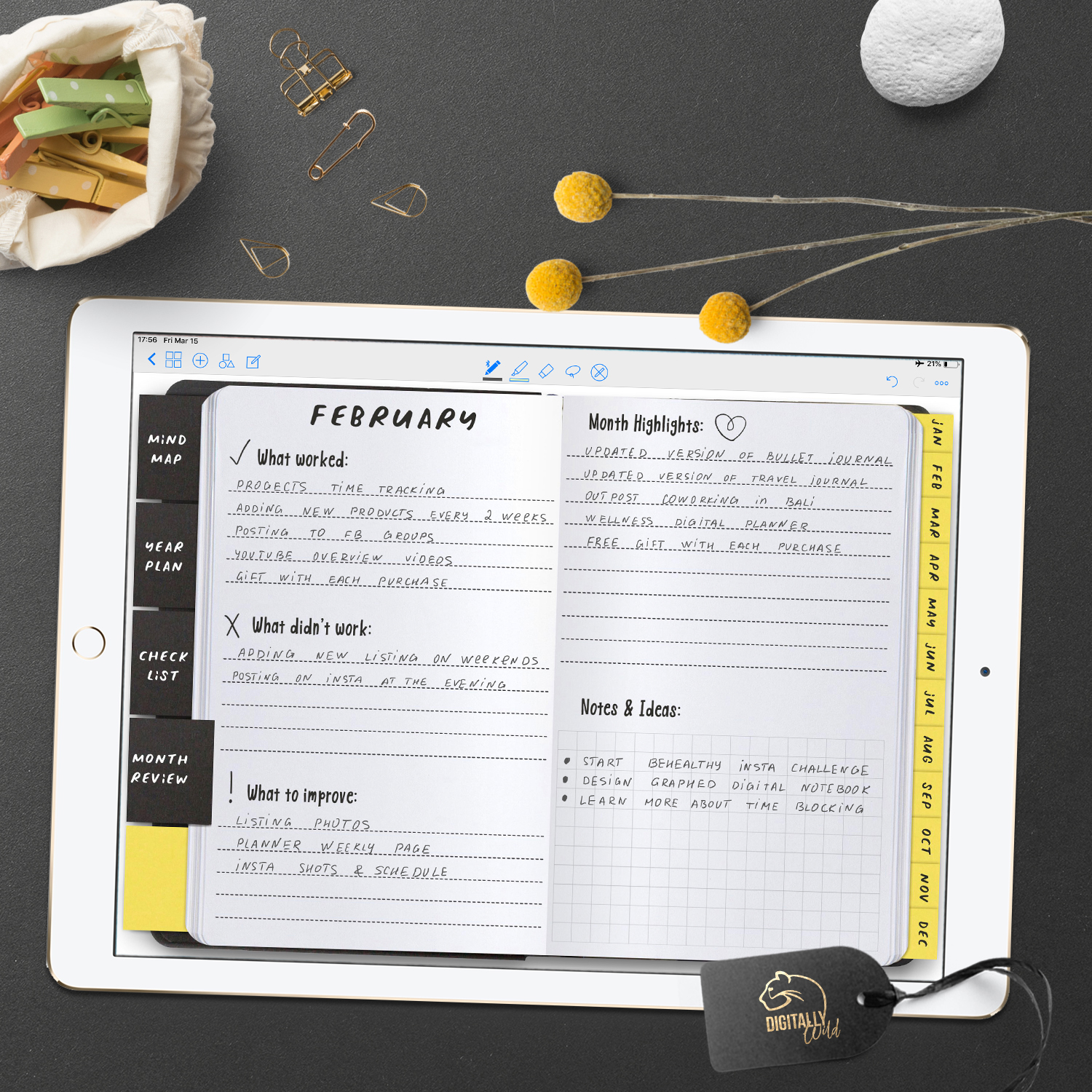
Monthly planner
I like to plan weekly. But, it’s extremely useful to see the whole month in a glance. So, in project planner, I designed monthly page that includes weekly tasks. In this way, you can see a month at a glance and break projects and tasks by weeks.
Because the first days of the week are clickable, I can easily go to the more detailed weekly page and use time blocking technic.
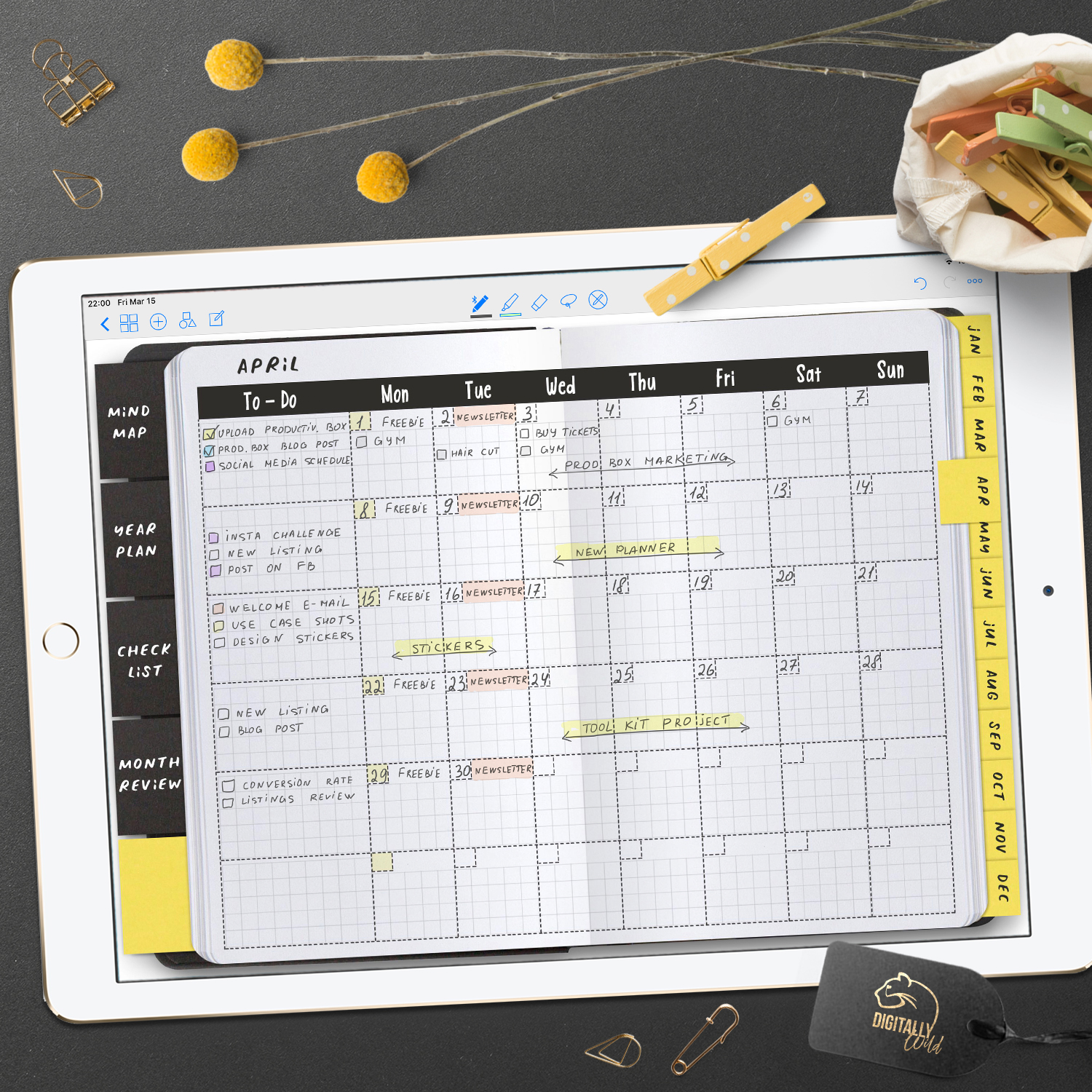
What is time blocking?
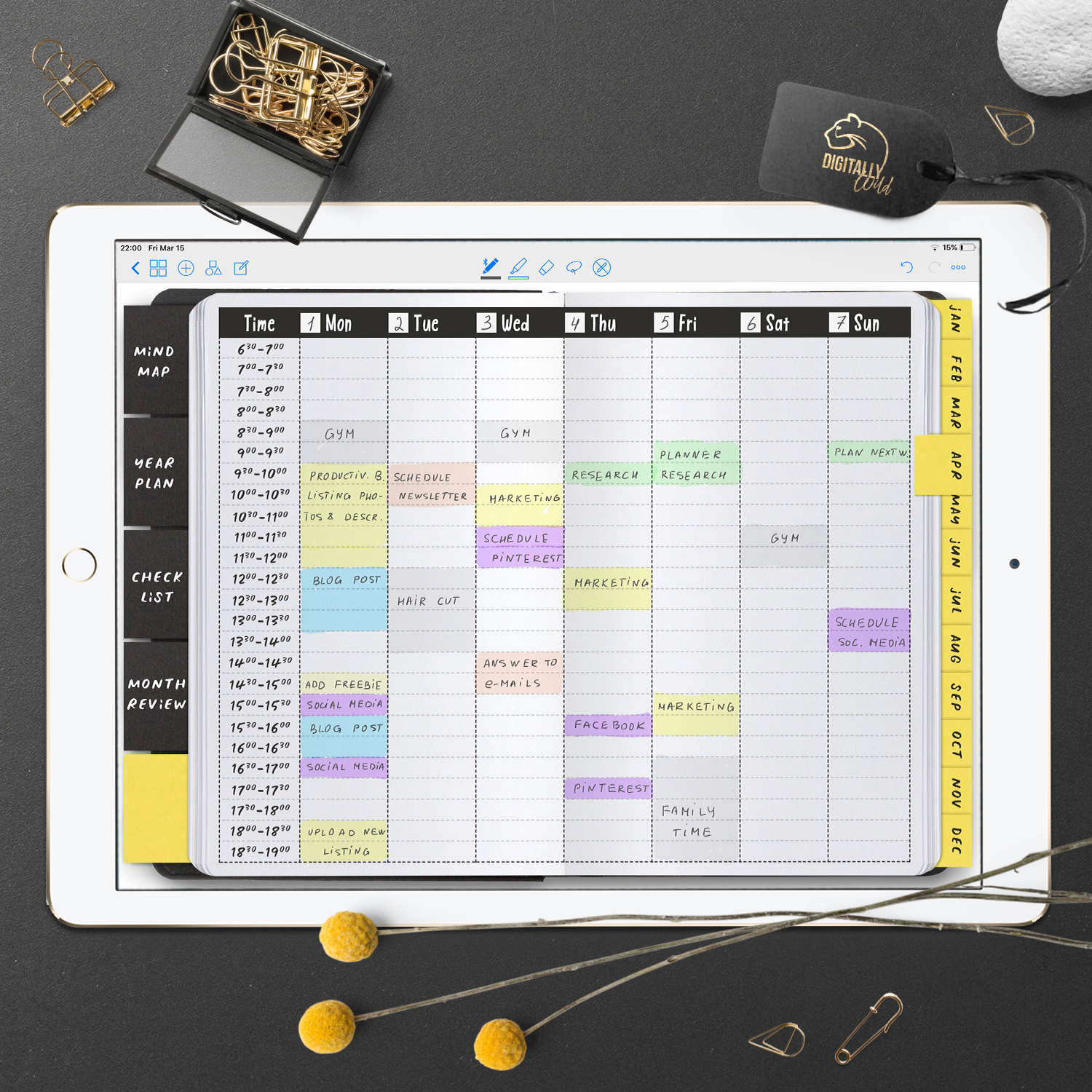
The time blocking technic is a way to manage time by blocking time frames for each task or project. It helps to better manage your To Do list and schedule. This system can be used for work, for anything personal (hobbies, family etc.), or, it can include those two (as in my case).
The main benefit of this technic is that it helps to avoid risk of distraction and zapping AND it’s a great way to keep time you spend on a task under control.
I tend to procrastinate things that I don’t like or don’t want to do. Also, I can start something and drop it after 10 minutes for more interesting task. That’s a problem :) Luckily, as with every problem in life, there is always a solution.
Some tips for time blocking:
- Do not worry too much about scheduling the exact time for the task. At the begging, use weekly time blocking spread to track how much time you spend. Each block is 30 minutes. In the future, you’ll know your tasks time frames and will be able to block that time accordingly.
- In Goodnotes (and other similar apps), you can easily move hand-drawn and highlighted text. It’s a super handy feature will work in a similar way as Google calendar. If you didn’t get to a certain task or did it at another time - just move it.
- Divide the big project into smaller tasks. Do not block more than 2 hours in a row for one task. People struggle to focus on one task for more than two hours straight. Take a break or do something else and then get back to it.
I hope you’ll find something useful in this post. Please do not hesitate to ask in the comments if you have any questions. Tag me on Insta to share your project planner spreads. :)